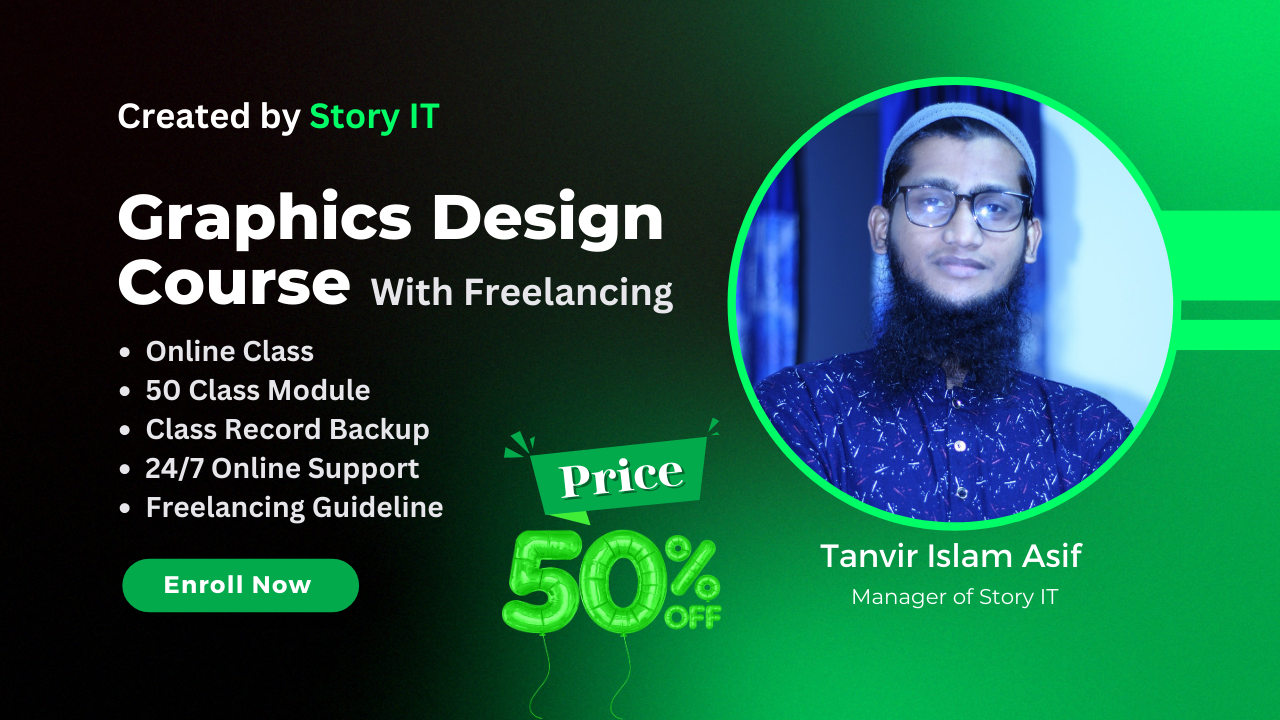
About Course
Unlock your creative potential with our comprehensive Graphic Design courses. Dive into the world of visual communication and design mastery. From foundational principles to advanced techniques, our expert-led curriculum ensures you develop the skills to craft stunning visuals for both print and digital media. Learn software proficiency, typography, layout design, branding, and more. Join us to embark on a dynamic journey, transforming your passion into a rewarding design career.
What Will You Learn?
- Understand the fundamental principles of graphic design, including color theory, composition, and visual hierarchy.
- Develop proficiency in industry-standard design software such as Adobe Photoshop, Adobe Illustrator And Canva.
- Master typography and its role in effective communication and visual aesthetics.
- Learn to create impactful layouts for print materials such as brochures, posters, and business cards.
- Explore the principles of digital design for web graphics, social media, and user interfaces.
- Gain insights into branding and logo design, Business card and cohesive visual identities.
- Acquire skills in photo manipulation, retouching, and digital illustration.
- Incorporate design thinking and problem-solving techniques into your creative process.
- Collaborate effectively with clients, understanding their needs and delivering compelling design solutions.
- Build a strong portfolio showcasing a diverse range of design projects, ready to impress potential employers or clients.
- Students will learn how to create professional Logo & Brand Design, Corporate Identity Package Design (Business Card, Letterhead, Envelop, Post Card), Flyer, Poster, Brochure, Book Cover, etc.
- After completing the course, student will receive a certificate that will help upgrade profiles both in local and freelancing marketplaces.
Course Content
Introduction to Graphics Design
-
Why graphics Design is needed?
00:00 -
Future of Graphics Design
00:00 -
Career of Graphics Designer
00:00 -
Earning opportunities
00:00 -
Software Installations: Adobe Photoshop & Adobe Illustrator
00:00
Introduction & Getting Started with Adobe Photoshop CC
-
About Adobe Photoshop
00:00 -
Navigating Photoshop.
00:00 -
Exploring Panels & Menus.
00:00 -
Exploring the Toolbox, Applications Bar & Options Bar.
00:00
Introduction & Getting Started with Adobe Photoshop CC
-
Customizing the Interface.
00:00 -
Setting Preferences.
00:00 -
Creating a New Document.
00:00 -
Opening new files.
00:00
Working with Images & Introduction to Color Correction
-
Working with Multiple Images, Rulers, Guides & Grids.
00:00 -
Undoing Steps with History.
00:00 -
Adjusting Color with the New Adjustments Panel.
00:00 -
Masks Panel & Vibrance Color Correction Command.
00:00 -
Tool & the Save for Web & Devices Interface.
00:00 -
Color Spaces & Color Modes.
00:00 -
Adjusting Levels.
00:00 -
Adjust Curves, Non-Destructively, with Adjustment Layers.
00:00
Resizing & Cropping Images
-
Understanding Pixels & Resolution.
00:00 -
The Image Size Command.
00:00 -
Interpolation Options.
00:00 -
Resizing for Print & Web
00:00 -
Cropping & Straightening an Image.
00:00 -
Adjusting Canvas Size & Canvas Rotation.
00:00
Working with basic selections
-
Selecting with the Elliptical Marquee Tool.
00:00 -
Using the Magic Wand & Free Transform Tool.
00:00 -
Selecting with the Regular & Polygonal Lasso Tools
00:00 -
Combining Selections.
00:00 -
Using the Magnetic Lasso Tool.
00:00 -
Using the Quick Selection Tool & Refine Edge.
00:00 -
Modifying Selections.
00:00
Organizing Layers
-
Understanding the Background Layer.
00:00 -
Creating, Selecting, Linking & Deleting Layers.
00:00 -
Locking & Merging Layers.
00:00 -
Copying Layers, Using Perspective & Layer Styles.
00:00 -
Filling & Grouping Layers.
00:00 -
Introduction to Blending Modes.
00:00 -
Blending Modes, Opacity & Fill.
00:00 -
Creating & Modifying Text.
00:00
Painting in Photoshop
-
Using the Brush Tool.
00:00 -
Working with Colors & Swatches.
00:00 -
Creating & Using Gradients.
00:00 -
Creating & Working with Brushes.
00:00 -
Using the Pencil & Eraser Tools.
00:00 -
Painting with Selections.
00:00
Photo Retouching
-
The Red Eye Tool.
00:00 -
The Clone Stamp Tool.
00:00 -
The Patch Tool & the Healing Brush Tool.
00:00 -
The Spot Healing Brush Tool.
00:00 -
The Color Replacement Tool.
00:00 -
The Toning & Focus Tools.
00:00 -
Painting with History.
00:00
Working with the Pen Tool
-
Understanding Paths & the Pen Tool2. Creating Straight & Curved Paths.
00:00 -
Creating Combo Paths.
00:00 -
Creating a Clipping Path.
00:00
More Of Pen Tool And Cliping Path
-
More Of Pen Tool And Cliping Path
00:00
Creating Special Effects
-
Getting Started with Photoshop Filters.
00:00 -
Smart Filters
00:00 -
Creating Text Effects.
00:00 -
Applying Gradients to Text.
00:00
Exporting Your Work
-
Saving with Different File Formats.
00:00 -
Saving for Web & Devices.
00:00 -
Printing Options.
00:00
Project: 1 (Flyer Design)
-
What is flyer?
00:00 -
How to Design?
00:00 -
A design and practice
00:00
Project: 2 (Social Media)
-
Facebook Cover, Post, and Other Social Media Design
00:00
Project: 3 (Social Media)
-
More of Facebook Cover, Post, and Other Social Media Design
00:00
Project: 4 (Image Manipulation)
-
Image Manipulation
00:00
Project: 5 (Problem Solving)
-
Daily Needs: Image, Retouching, and others
00:00
Project: 6 (Problem Solving and QNA
-
Essential tips and tricks and problems that you may face on photoshop and their solutions
00:00
Adobe Illustrator
-
About Illustrator.
00:00 -
Why we will learn Illustrator?
00:00 -
Where we will use Adobe Illustrator?
00:00
Introduction & Getting Started with Adobe Illustrator CC
-
Artboards
00:00 -
Navigations
00:00 -
Working with vectors
00:00 -
User Interface
00:00 -
Settings of Illustrator
00:00
Opening of Adobe Illustrator
-
Navigating Illustrator.
00:00 -
Exploring Panels & Menus.
00:00 -
Creating & Viewing a New Document.
00:00 -
Customizing the Interface.
00:00 -
Setting Preferences.
00:00 -
Exploring the Toolbox, Applications Bar & Options Bar.
00:00 -
Understanding the workspace.
00:00 -
Creating a new document.
00:00 -
Opening new files.
00:00 -
Opening existing files.
00:00
Creating artwork
-
Vector v Bitmap formats.
00:00 -
Apply design principles to create artwork.
00:00 -
Using pen and shape tools to create basic geometry.
00:00 -
Selecting and Grouping objects
00:00 -
Transform and modify elements.
00:00 -
Create and manipulate text.
00:00 -
Organize artwork using layers.
00:00 -
Create symbols.
00:00
Colours, Selecting and Aligning Objects
-
Applying selection techniques.
00:00 -
Aligning objects.
00:00 -
Working with groups.
00:00 -
Exploring object arrangement.
00:00 -
Selecting and applying colours.
00:00 -
Applying and modifying gradients.
00:00
Creating and Editing Shapes
-
Working with basic shapes.
00:00 -
Pathfinder Full
00:00 -
Combining and editing shapes.
00:00 -
Using Image Trace to create shapes.
00:00
Effects and Transparency
-
Apply transparency to objects.
00:00 -
Blend elements using blend effects.
00:00 -
Working with bitmaps.
00:00 -
Placing raster images.
00:00 -
Using the links panel to relink and update images
00:00 -
Tracing images using live trace presets
00:00
Working with Type
-
Working with type on a path
00:00 -
Warping text
00:00 -
Creating and applying text styles
00:00 -
Formatting type
00:00 -
Working with type
00:00 -
Wrapping text around an object
00:00 -
Creating text outlines
00:00
Working With Layers
-
Understanding layers
00:00 -
Creating layers and sub-layers
00:00 -
Editing layers and objects
00:00 -
Pasting layers
00:00 -
Viewing layers
00:00 -
Applying appearance attributes to layers
00:00 -
Creating a clipping mask
00:00 -
Working with gradients
00:00 -
Working with blended objects
00:00
Mock-Up
-
What is mockup?
00:00 -
How Does It works?
00:00 -
Professional mockup
00:00 -
Which mockup shouldn’t use?
00:00 -
Creative mockup
00:00
Earning with T-shirt Design
-
T-shirt Design
00:00
Earning With Microstock
-
What is microstock?
00:00 -
How to work with microstock
00:00 -
Introduction with microstock
00:00 -
How shutterstock work?
00:00 -
Sign up with shutterstock
00:00
Microstock Submission
-
How to income with shutterstock?
00:00 -
Submission
00:00 -
Earning theory
00:00 -
Future plan with microstock
00:00
Microstock Submission
-
Prepare a microstock submission
00:00
Portfolio
-
What is Portfolio?
00:00 -
How it’s work?
00:00 -
Why you need a portfolio?
00:00 -
Creating Portfolio page
00:00 -
How to submit and how to design portfolio?
00:00
Project: 1
-
Logo Design
00:00
Project: 2
-
Business Card Design
00:00
Project: 3
-
Flyer/Brochure Design
00:00
Project: 4
-
Basic PDF editing by Adobe Illustrator
00:00
Project: 5
-
Typography design
00:00
Freelancing Guide on Freelancer.Com Part-1
-
Introduction
00:00 -
Sign up
00:00 -
How does it works?
00:00 -
How to Submit for contest?
00:00
Freelancing Guide on Freelancer.Com Part-2
-
Practice and student will do the submission
00:00 -
Help, tips and tricks
00:00
Freelancing Guide on Freelancer.Com Part-3
-
More submission and problem solving
00:00
Freelancing Guide on Fiverr.Com Part-1
-
Introduction
00:00 -
Sign up
00:00 -
How does it works?
00:00 -
Creating Gig
00:00
Freelancing Guide on Fiverr.Com Part-2
-
Gig creation
00:00 -
Gig marketing
00:00 -
Gig optimization
00:00
Freelancing Guide on Fiverr.Com Part-3
-
Gig optimization
00:00 -
How to get orders?
00:00
Freelancing Guide on Upwork.Com Part-1
-
Introduction
00:00 -
Sign up
00:00 -
How does it works?
00:00 -
How to Submit for contest?
00:00
Freelancing Guide on Upwork.Com Part-2
-
How to work with upwork?
00:00 -
How to sent a proper proposal?
00:00 -
Professional way to collaboration with clients.
00:00
Other income source of Graphics Designer
-
Microstock, Thumbnail, Social Media and a lot of others
00:00
Student Ratings & Reviews

No Review Yet
